Difference between revisions of "AWS IoT Button"
m |
|||
| (53 intermediate revisions by the same user not shown) | |||
| Line 1: | Line 1: | ||
| − | [ | + | {{#seo: |
| + | |title=PRIMO.ai | ||
| + | |titlemode=append | ||
| + | |keywords=artificial, intelligence, machine, learning, models, algorithms, data, singularity, moonshot, Tensorflow, Google, Facebook, Meta, Nvidia, Microsoft, Azure, Amazon, AWS | ||
| + | |description=Helpful resources for your journey with artificial intelligence; videos, articles, techniques, courses, profiles, and tools | ||
| + | }} | ||
| + | [https://www.youtube.com/results?search_query=amazon+AWS+IoT+button YouTube search...] | ||
| + | [https://www.google.com/search?q=amazon+AWS+IoT+button ...Google search] | ||
| − | + | Discontinued --- [https://www.adweek.com/digital/amazon-will-no-longer-sell-physical-dash-buttons/ Amazon Will No Longer Sell Physical Dash Buttons | Lisa Lacy] | |
| − | |||
| − | |||
| − | |||
| − | |||
| − | |||
| − | + | * [[Immersive Reality]] ... [[Metaverse]] ... [[Omniverse]] ... [[Transhumanism]] ... [[Religion]] | |
| + | * [[Telecommunications]] ... [[Computer Networks]] ... [[Telecommunications#5G|5G]] ... [[Satellite#Satellite Communications|Satellite Communications]] ... [[Quantum Communications]] ... [[Agents#Communication | Communication Agents]] ... [[Smart Cities]] ... [[Digital Twin]] ... [[Internet of Things (IoT)]] | ||
| + | * [https://venturebeat.com/2018/08/03/ai-weekly-amazon-echo-is-basically-a-dash-button-with-speakers/ Amazon Echo is basically a Dash button with speakers | Khari Johnson] | ||
| + | * [https://aws.amazon.com/iotbutton/ AWS Internet of Things (IoT) Button] - Cloud Programmable Dash Button | ||
| + | * [https://www.amazon.com/All-New-AWS-IoT-Button-Generation/dp/B01KW6YCIM AWS IoT Button | Purchase @ Amazon] | ||
| + | * [https://www.amazon.com/Dash-Buttons/b?node=10667898011 AWS Dash Button devices] | ||
| + | ** [https://www.amazon.com/gp/help/customer/display.html?nodeId=201730790&ref_=pe_2595140_259559810_DevEng_OB_OFT_changing_products#GUID-882E1A06-E767-453A-9C48-E39F25C3778A__SECTION_D7B521E172F84A378A3DA77698606447 Changing products] | ||
| + | * Technologies | ||
| + | ** [[Simple Notification Service (SNS)]] | ||
| + | ** [[MQTT]] | ||
| + | ** [[Lambda]] | ||
| − | |||
| − | For example, you can click the button to unlock or start a car, open your garage door, call a cab, call your spouse or a customer service representative, track the use of common household chores, medications or products, or remotely control your home appliances. The button can be used as a remote control for Netflix, a switch for your Philips Hue light bulb, a check-in/check-out device for Airbnb guests, or a way to order your favorite pizza for delivery. You can integrate it with third-party APIs like Twitter, Facebook, Twilio, Slack or even your own company's applications. | + | https://d1.awsstatic.com/v2%20Design%20Assets/Salsa/IoT-Button_20171127_kw.e76c3fa8e492a980728593fd323f581d7ef887fd.png |
| + | |||
| + | A programmable button [https://aws.amazon.com/iot-1-click/ IoT 1-Click devoce] based on the Amazon Dash Button hardware. You can code the button's logic in the cloud to configure button clicks to count or track items, call or alert someone, start or stop something, order services, or even provide feedback. Using Wi-Fi and [[Message Queuing Telemetry Transport (MQTT)]]; a lightweight messaging protocol for small sensors and mobile devices, optimized for high-latency or unreliable networks. | ||
| + | |||
| + | For example, you can click the button to unlock or start a car, open your garage door, call a cab, call your spouse or a customer service representative, track the use of common household chores, medications or products, or remotely control your home appliances. The button can be used as a remote control for Netflix, a switch for your Philips Hue light bulb, a check-in/check-out device for Airbnb guests, or a way to order your favorite pizza for delivery. You can integrate it with third-party APIs like Twitter, [[Meta|Facebook]], Twilio, Slack or even your own company's applications. | ||
<youtube>Qbk2fnMmQ8k</youtube> | <youtube>Qbk2fnMmQ8k</youtube> | ||
<youtube>5AI4bnj41ng</youtube> | <youtube>5AI4bnj41ng</youtube> | ||
| + | |||
=== Just got my AWS IoT Button! === | === Just got my AWS IoT Button! === | ||
| + | The fastest way to start using your AWS IoT Button is to download the mobile app for [https://itunes.apple.com/us/app/aws-iot-button/id1178216626?mt=8 iOS at App Store] or [https://play.google.com/store/apps/details?id=com.amazonaws.iotbutton&hl=en Android at Google Play Store]. The mobile app creates the required AWS IoT resources for you, and adds an event source to your button that uses a Lambda blueprint to invoke a new AWS Lambda function of your choice. Blueprints are preconfigured Lambda functions that allow you to quickly connect the click of a button to the functions that fit you best, such as sending automated emails or text messages or deploying other AWS services. | ||
| + | |||
| + | If you are unable to use the mobile apps, follow these [https://docs.aws.amazon.com/iot/latest/developerguide/iot-gs.html Getting Started] instructions: | ||
| + | |||
| + | *User Interfaces: Web and Smartphone | ||
| + | **[[Lambda]] | ||
| + | ***[https://console.aws.amazon.com/lambda/home?region=us-east-1#/ Lambda Dashboard] | ||
| + | ***[https://console.aws.amazon.com/cloudwatch/home?region=us-east-1#logs: CloudWatch - Lambda logs] | ||
| + | **[https://console.aws.amazon.com/iot/home?region=us-east-1#/thinghub IoT Console - thing Hub] | ||
| + | **[https://console.aws.amazon.com/iot/home?region=us-east-1#/dashboard IoT Dashboard] | ||
| + | **[https://aws.amazon.com/iotbutton/faq/ Q. My button cannot connect and blinks a red pattern.] | ||
| + | **[https://192.168.0.1/index.html 'Button ConfigureMe' page - Web interface Wi-Fi to IoT Button: https://192.168.0.1/index.html] | ||
| + | *** VIEW LOG: Put your button into config mode with a 5 second press until it flashes blue | ||
| + | *** Bring up list of networks, via icon on Windows taskbar, and find 'Button ConfigureMe ..' network | ||
| + | *** Connect to the button's WiFi network (password is the last 8 chars of your button DSN, e.g. 8092R2J5, case sensitive, no spaces) using a laptop or a phone | ||
| + | *** Navigate to [https://192.168.0.1/devlog https://192.168.0.1/devlog] in a browser | ||
| + | |||
<youtube>oIPsQhStbnY</youtube> | <youtube>oIPsQhStbnY</youtube> | ||
<youtube>esKitGX_NkI</youtube> | <youtube>esKitGX_NkI</youtube> | ||
| + | |||
=== AWS IoT Button Applications === | === AWS IoT Button Applications === | ||
| Line 27: | Line 61: | ||
<youtube>VbtxzXokDyY</youtube> | <youtube>VbtxzXokDyY</youtube> | ||
<youtube>i0ifCaPUhvo</youtube> | <youtube>i0ifCaPUhvo</youtube> | ||
| + | <youtube>kryjuanluKA</youtube> | ||
| + | <youtube>5BlKOvrtptg</youtube> | ||
| + | <youtube>rCHQVz4PKz8</youtube> | ||
| + | <youtube>CWQZO8zifhs</youtube> | ||
<youtube>rb7S0_T2kvM</youtube> | <youtube>rb7S0_T2kvM</youtube> | ||
| − | |||
<youtube>WAbcc48Z6Kg</youtube> | <youtube>WAbcc48Z6Kg</youtube> | ||
| − | <youtube> | + | <youtube>UHexRzIRuw0</youtube> |
| − | + | <youtube>p08eYhdJ6pc</youtube> | |
| − | + | <youtube>636Lzj5xfgo</youtube> | |
| − | <youtube> | ||
| − | <youtube> | ||
Latest revision as of 19:49, 19 March 2024
YouTube search... ...Google search
Discontinued --- Amazon Will No Longer Sell Physical Dash Buttons | Lisa Lacy
- Immersive Reality ... Metaverse ... Omniverse ... Transhumanism ... Religion
- Telecommunications ... Computer Networks ... 5G ... Satellite Communications ... Quantum Communications ... Communication Agents ... Smart Cities ... Digital Twin ... Internet of Things (IoT)
- Amazon Echo is basically a Dash button with speakers | Khari Johnson
- AWS Internet of Things (IoT) Button - Cloud Programmable Dash Button
- AWS IoT Button | Purchase @ Amazon
- AWS Dash Button devices
- Technologies
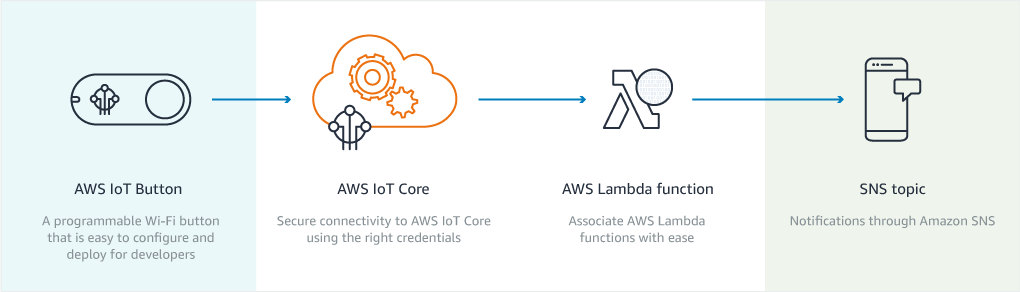
A programmable button IoT 1-Click devoce based on the Amazon Dash Button hardware. You can code the button's logic in the cloud to configure button clicks to count or track items, call or alert someone, start or stop something, order services, or even provide feedback. Using Wi-Fi and Message Queuing Telemetry Transport (MQTT); a lightweight messaging protocol for small sensors and mobile devices, optimized for high-latency or unreliable networks.
For example, you can click the button to unlock or start a car, open your garage door, call a cab, call your spouse or a customer service representative, track the use of common household chores, medications or products, or remotely control your home appliances. The button can be used as a remote control for Netflix, a switch for your Philips Hue light bulb, a check-in/check-out device for Airbnb guests, or a way to order your favorite pizza for delivery. You can integrate it with third-party APIs like Twitter, Facebook, Twilio, Slack or even your own company's applications.
Just got my AWS IoT Button!
The fastest way to start using your AWS IoT Button is to download the mobile app for iOS at App Store or Android at Google Play Store. The mobile app creates the required AWS IoT resources for you, and adds an event source to your button that uses a Lambda blueprint to invoke a new AWS Lambda function of your choice. Blueprints are preconfigured Lambda functions that allow you to quickly connect the click of a button to the functions that fit you best, such as sending automated emails or text messages or deploying other AWS services.
If you are unable to use the mobile apps, follow these Getting Started instructions:
- User Interfaces: Web and Smartphone
- Lambda
- IoT Console - thing Hub
- IoT Dashboard
- Q. My button cannot connect and blinks a red pattern.
- 'Button ConfigureMe' page - Web interface Wi-Fi to IoT Button: https://192.168.0.1/index.html
- VIEW LOG: Put your button into config mode with a 5 second press until it flashes blue
- Bring up list of networks, via icon on Windows taskbar, and find 'Button ConfigureMe ..' network
- Connect to the button's WiFi network (password is the last 8 chars of your button DSN, e.g. 8092R2J5, case sensitive, no spaces) using a laptop or a phone
- Navigate to https://192.168.0.1/devlog in a browser
AWS IoT Button Applications